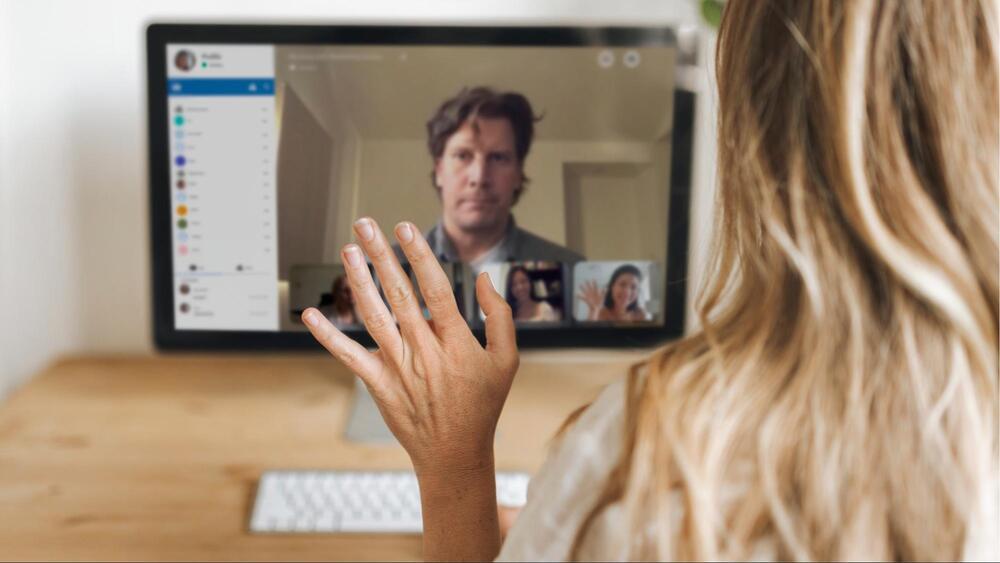At TestDevLab, we wanted to find out which video conferencing application is the best when it comes to the range of features and capabilities it offers users. To do this, our audio and video department analyzed and compared 12 different video conferencing apps in terms of features, capabilities, and limitations. Our aim was to discover how these apps compare to each other in different use case scenarios—when used for video conferencing or group meetings and when used in more casual settings, like calls with friends or colleagues.
We neatly documented all our findings into a white paper, which you can download and read it now or save for later. Though our comparison focuses mainly on the desktop versions of each application, we also look at their web version to compare capabilities.
In this blog post, we will provide a brief overview of the main points we learned in our comparison, focusing on the basic functionalities and a few advanced features offered by six of the video conferencing apps we compared and analyzed (read our full report to see a comparison of all 12 apps).
Comparing basic features
For the typical user, a basic functionality would be something that they would most likely use every day. This includes features like checking the maximum number of people in a call, altering the amount of people they can see in a grid, adjusting who they can see in the call, using a virtual background, blurring out the background, or applying other special effects to obscure the background. Some other basic features users look for are having the option to share their screen, adjust noise cancellation, and send a chat message quickly.
In our comparison of the different basic features offered by the most popular video conferencing apps, here are our findings. Table 1 presents our findings for the basic features covered in the desktop applications, while Table 2 reveals whether the same features are supported in the web application.
In Table 1, we can see that almost all of the most common features we mentioned above are covered in these applications. By looking at Table 2, however, it is clear that this is not the case if you join a video call via the web version. Not a single vendor offers full coverage of the basic features mentioned, even though users would most likely expect it from these applications.


Comparing advanced features
The more advanced functionalities listed in the tables below, like switching views, adjusting the lighting, or recording the meeting, may not be in the minds of users immediately after they hop on a call, but they can be useful to have when the need arises.
Namely, while these more advanced features are not an absolute necessity, they do enhance the user experience while on a video call. For example, being able to customize and switch views can help with viewing the most important call subjects. Adjusting the input video stream lighting can help if users are outside and they are being overexposed or if they are in a dark room, this feature can balance the brightness in different parts of the screen. For users who like to multitask, the picture-in-picture window option can make things easier by creating a smaller floating window. Choosing your own image to use as a background can be helpful for both personal or business purposes. A feature that focuses on a specific tab or a window during screen sharing can be very important both for privacy and for making sure that the content is clearly displayed on users’ screens.
Furthermore, let’s say that an entire team all wants to share their opinions during the call. In such cases, it might come in handy to adjust echo cancellation to make sure that they do not hear themselves while the other person is talking. Having the option to transcribe speech to text is another useful feature that can be especially helpful if you are making notes or if you are struggling to fully understand or hear someone.
Some applications allow the option for users to virtually raise their hand during a meeting, which is particularly helpful if we return to the team scenario we looked at above. Everybody can raise their hands and queue up to express their opinion.
Recording meetings is another feature that can be useful for those who can not attend the meeting for whatever reason. Various host options, like being able to restrict someone’s use of a microphone or chat features can be handy, or if someone is being too disruptive, then giving the host the option to remove them from the call will be a very much welcome feature.
When looking at the desktop applications and the advanced features described in Table 3, our findings show that only Zoom and Webex have all of the more advanced features that we marked down for checking. Google Meet, Microsoft Teams, BlueJeans and RingCentral, on the other hand, all have gaps that they can fill.

In Table 4, the results from our analysis of the web applications show that not a single vendor covers all of the advanced functionalities that we looked at. We can see that all of the web applications have the option to customize and switch views in the call, and users can choose a specific window or tab during screen sharing. Additionally, users have the option to raise their virtual hand, while hosts have the option to restrict a user's audio or remove them from the call altogether. Microsoft Teams is the only vendor that does not allow hosts to restrict a user’s chat. Surprisingly, especially when compared to its desktop version, the Webex web application doesn’t offer many of the advanced features we checked for and even falls behind most competitors.

Key takeaways
By comparing the different features and capabilities offered by some of the most popular and frequently used video conferencing applications, we were able to gain valuable insights into which app provides the best features and capabilities—both basic and advanced—based on users’ needs.
Get your copy of the report here.