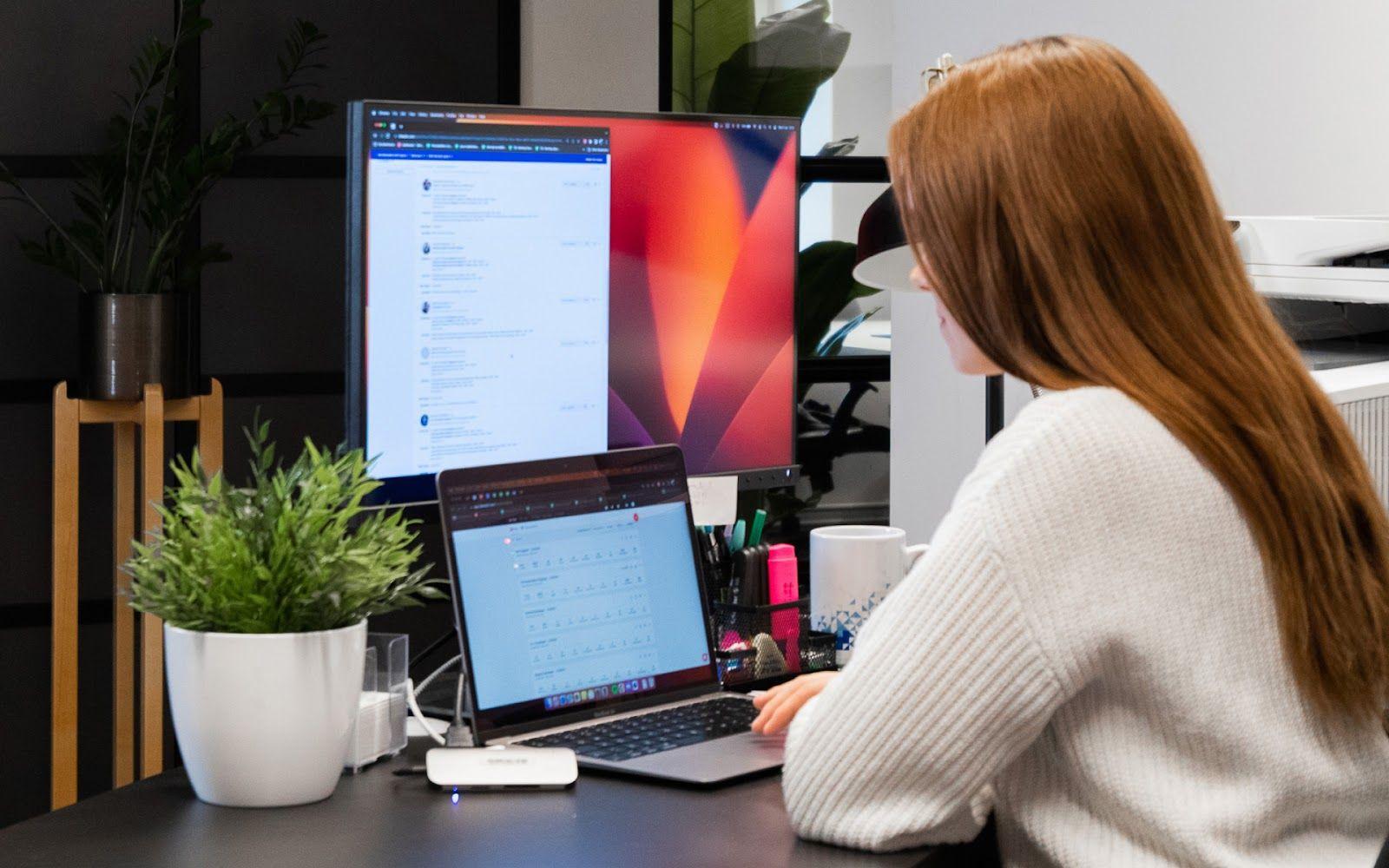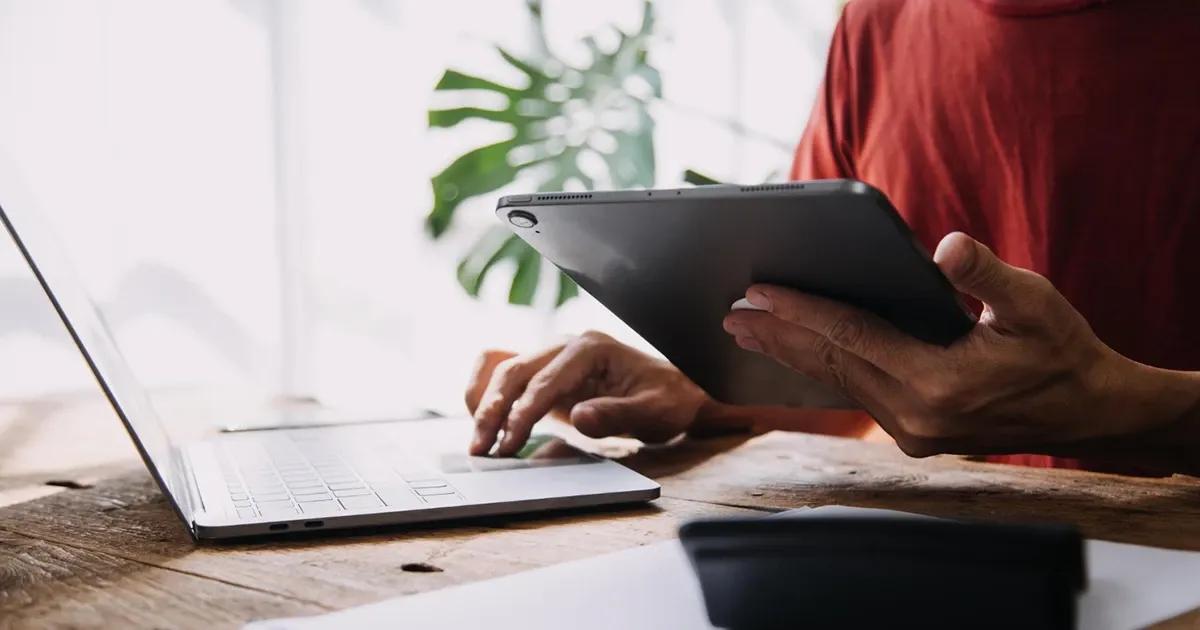Before we start with the guide, let’s first define what desktop applications are. Desktop applications are software programs that execute locally on personal computers or laptop devices. For example, text editors, video games, audio and video players, programming IDEs, and similar. Though, do note that not every software shown on a computer is considered a desktop application, such as, for example, web-based applications that are executed within a web browser, and not directly on the computer.
This guide will walk you through the essentials of desktop application testing, covering key testing types, best practices, and tools to ensure your app performs flawlessly across diverse environments.
Pre-conditions for desktop application testing
The testing process begins with key activities that will create the foundation for our testing activities.
- Defining the testing scope - The first step in desktop application testing includes identifying the types of tests to be conducted, such as functional testing, compatibility testing, and performance testing, and outlining the expected outcomes.
- Plan the testing - Once the scope is defined, the testing plan should be created. This should include the test cases and testing procedures.
- Preparing the test environment - The test environment should be set up with the appropriate hardware, operating systems and software configurations. This is important to ensure that the tests are conducted in a controlled environment.
Test plans for desktop application testing usually consist of basic testing types like:
- Installation and uninstallation testing
- Compatibility testing
- Functional testing
- Upgrade testing
We’ll go over the main points that the QA needs to pay attention to while performing each of the above-mentioned testing types.
Key types of desktop application testing
1. Installation and uninstallation testing
Installation testing
Before everything else, QA engineers must check if the software can even be installed on a device.
Installation testing is done to ensure that the installation process of the application is smooth and error-free. This includes testing installation on different operating systems, configurations, and hardware platforms.
When testing the installation:
- Ensure that the installation process is well-documented, and the instructions are clear and easy to follow.
- Check the system requirements and ensure that the installation works properly on the required operating system and hardware configurations. For example, check how an application installs on different versions of Windows: Windows 10 vs Windows 11.
- Verify proper installation of dependencies such as libraries, drivers, and components.
- Document issues, if any are present when installing the software.
- Test the installation on multiple environments, as different hardware and software configurations may cause variations in the process
- Check that the program runs after installation.
Uninstallation testing
The QA should additionally perform uninstallation testing after the software has been installed.
Uninstallation testing is done to ensure that the application can be uninstalled smoothly and without any leftover files or registry entries
Some factors that need to be taken into account when performing uninstallation testing:
- A complete uninstallation ensures that no trace of the application remains on the system.
- Check that the uninstallation process does not delete any user data or files that were created or saved by the application.
- The process should provide clear and concise error messages and allow users to recover from any errors that occur during the uninstallation process.
2. Compatibility testing
Compatibility testing of a desktop application is an essential process to ensure that the application can run on different hardware, operating system, and software configurations.
Some key factors to verify when performing compatibility testing of a desktop application:
- Compatibility with different versions of the target operating systems. For example, the application works consistently on different versions of Windows, macOS, or Linux.
- Compatibility with different hardware configurations, including CPU, memory, and graphics card.
- Functionality with different screen resolutions, including high-density displays. Ensure that the application is readable and usable on different screen sizes.
- Compatibility with different input devices, such as mouse, keyboard, and touch screen.
- Functionality with different languages, character sets, and time zones.
- Accessibility to users with disabilities. The application is compatible with screen readers, supports keyboard navigation, and provides accessible UI elements.
3. Functional testing
Functional testing is used to ensure that the application is working as expected. It includes testing features and the user interface.
When performing functional testing of desktop applications, the QA engineer should:
- Identify the key features and functionalities of the application and create test cases to verify each of them.
- Test user interfaces, data input/output, data validation, and data integrity.
- Test for error handling and exception scenarios.
- Verify that the application meets the defined requirements and works as expected.
4. Upgrade testing
Upgrading allows the customer to move to the latest and most stable version of the product and leverage the newest improvements.
Upgrade testing is done to ensure that the application can be upgraded from one version to another without any issues. This includes testing the upgrading on different operating systems and hardware platforms.
Key factors that need to be considered:
- Test the upgrade process on different versions of the application to ensure that the process is smooth and error-free.
- Verify that data is migrated properly during the upgrade process. Verify that the new version of the application functions as expected and all existing features continue to work as intended.
Advanced testing types for desktop applications
While basic testing types like functional testing and compatibility testing are essential, advanced testing methods can further enhance the quality and reliability of your desktop application. These tests ensure your app performs well under challenging conditions and meets user expectations.
1. Performance testing
Performance testing evaluates how the application performs under various conditions, such as high user loads or limited system resources.
When performing performance testing, the QA engineer should:
- Measure how quickly the app responds to user actions, such as opening files or processing large datasets.
- Monitor CPU, memory, and disk usage to ensure the app isn’t overconsuming system resources.
- Test how the app performs when multiple users are active or when processing large volumes of data.
- Push the app to its limits to see how it behaves under extreme conditions, like running out of memory or handling too many requests at once.
2. Security testing
Security testing identifies vulnerabilities that could compromise the application or user data. It ensures the app is resistant to attacks and complies with security standards.
Key factors that need to be considered during security testing:
- Verify that sensitive information, like passwords or payment details, is encrypted and secure.
- Test login mechanisms and ensure only authorized users can access specific features.
- Check how the app handles invalid or malicious inputs without crashing or exposing vulnerabilities.
- Test for common threats like SQL injection, cross-site scripting (XSS), and unauthorized access.
3. UX testing
UX testing ensures the application provides a seamless and intuitive user experience. It focuses on how users interact with the app and identifies areas for improvement.
Key areas for UX testing:
- Ensure users can easily find what they’re looking for without getting lost in the app.
- Check that buttons, menus, and other UI elements look and behave consistently throughout the app.
- Verify the app is usable by everyone, including people with disabilities, by testing support for screen readers, keyboard navigation, and high-contrast modes.
- Gather feedback from real users to understand their pain points and improve the overall experience.
4. Localization testing
Localization testing ensures the app works correctly in different regions and languages. It’s especially important for global applications.
Some key factors to verify when performing localization testing:
- Check that text, dates, and currencies are displayed correctly in different languages.
- Ensure the app handles time zones, date formats, and regional settings accurately.
- Verify that content, images, and symbols are culturally appropriate for the target audience.
5. Regression Testing
Regression testing ensures that new updates or bug fixes don’t break existing functionality. It’s a critical part of maintaining app stability over time.
Some factors that need to be taken into account when performing regression testing:
- Double-check that all previously working features still function as expected after updates.
- Test how different modules or components interact with each other.
- Use automated testing tools to run reusable test scripts and save time on repetitive checks.
By incorporating these advanced testing types, you can ensure your desktop application is robust, secure, and user-friendly. Whether you’re testing Windows desktop applications or cross-platform apps, these methods will help you deliver a high-quality product.
Automation in desktop application testing
Automation has become a game-changer in desktop application testing, helping teams save time, reduce manual effort, and improve accuracy. By automating repetitive tasks and complex test scenarios, you can ensure comprehensive test coverage and faster test execution. Let’s dive into why automation is essential and how you can implement it effectively.
Why automate desktop testing?
Automated testing is essential for handling repetitive tasks, improving efficiency, and ensuring comprehensive test coverage. Here’s why automation is a must for desktop application testing:
- Efficiency. Automation speeds up test execution, allowing you to run hundreds of test cases in a fraction of the time it would take manually.
- Accuracy. Automated tests eliminate human error, ensuring consistent and reliable results.
- Cost savings. While there’s an initial investment, automation reduces long-term testing costs by minimizing manual effort.
- Parallel testing. Run tests simultaneously across different operating systems and environments, such as Windows desktop applications or macOS.
- Coverage. Automation allows you to test more scenarios, including edge cases and complex workflows, ensuring no critical functionality is overlooked.
By leveraging automation tools, you can streamline your testing process and deliver high-quality desktop applications faster.
Popular automation tools for desktop application testing
Popular automation tools for desktop application testing
- TestComplete: Supports desktop automation testing for Windows desktop applications and other platforms.
- Ranorex: Offers automation capabilities for desktop apps with image recognition technology.
- WinAppDriver: A free tool for automating Windows desktop apps using Selenium-like syntax.
- Robot Framework: A versatile automation tool that supports desktop testing through libraries like White and AutoIt.
You might be interested in: 10 Things To Consider When Choosing a Test Automation Tool
Benefits of automation
- Faster feedback. Automated tests provide instant feedback on code changes, helping developers catch issues early in the development cycle.
- Reusable test scripts. Once created, automated test scripts can be reused across different versions of the application, saving time and effort.
- Seamless integration. Most automation tools integrate with CI/CD pipelines, enabling continuous testing and faster delivery of high-quality software.
- Handling complex tasks. Automation excels at testing complex user interfaces, GUI components, and workflows that are difficult to cover manually.
Frequently asked questions
1. What is the main difference between desktop and web application testing?
Desktop application testing focuses on apps that run locally on a computer, while web app testing deals with browser-based applications. Desktop testing often involves compatibility testing across operating systems and hardware, whereas web testing emphasizes browser and network performance.
2. How do I choose the right automation tool for desktop testing?
Consider factors like support for multiple programming languages, seamless integration with your development environment, and automation capabilities for complex user interfaces. Tools like TestComplete and Ranorex are popular choices for desktop automation testing.
3. Can we do performance testing for desktop applications?
Yes, performance testing is essential for desktop apps! It checks how the app behaves under stress, like high user loads or limited resources, ensuring it stays fast and stable. Tools like JMeter or LoadRunner can help simulate real-world scenarios, so your app delivers a smooth experience every time.
4. How can I ensure comprehensive test coverage?
Use a combination of manual testing and automated testing to cover all aspects of the application. Create detailed test cases for functional testing, performance testing, and security testing, and leverage automation tools to handle repetitive tasks.
5. What are key challenges in desktop app testing?
Challenges include ensuring compatibility testing across diverse operating systems, handling repetitive tasks efficiently, and achieving comprehensive test coverage for all key features.
Conclusion
Desktop application testing is a critical step in ensuring your software performs flawlessly across different environments. By following this guide, you can master the basics of installation testing, compatibility testing, functional testing, and upgrade testing. For advanced needs, explore performance testing, security testing, and automation tools to enhance efficiency and accuracy..
We hope this simple guide will help you in setting up and testing desktop applications. If you're interested in automating the desktop application testing process, you can check out our article on Open-Source Automation Testing Tools for Windows Desktop Apps to learn more.